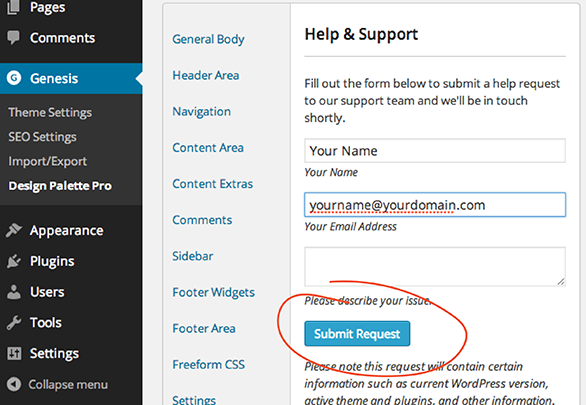After being accepted into our program, you can log into your ShareASale affiliate account. Once you log in, follow these steps:
- Find the “Get Links” column and then click the “Get a Link/Banner” link in the menu.
- Select “Design Palette Pro” in the Specific Merchant box.
- In the report list, click on “Get Links“
- Click on any of these 3 links: Text Links // Banners // // or VIEW ALL creatives available
- Find the banner, text link, or creative you want to use and click on its [Get this Banner’s HTML Code] link.
Still have questions?
The absolute best way to access support is to log in to your site, then use the revolutionary DPP support widget within your WP dashboard:
- Log into your site
- Go to Genesis > Design Palette Pro > Help and Support
- Fill out the form with as much information as possible
- Click “Submit Request”
This is not meant to be a barrier to getting help. In fact, it’s the opposite of that: Your support widget gives us super-helpful information about your site’s setup, which makes resolving your issue quicker and more efficiently all the way around.
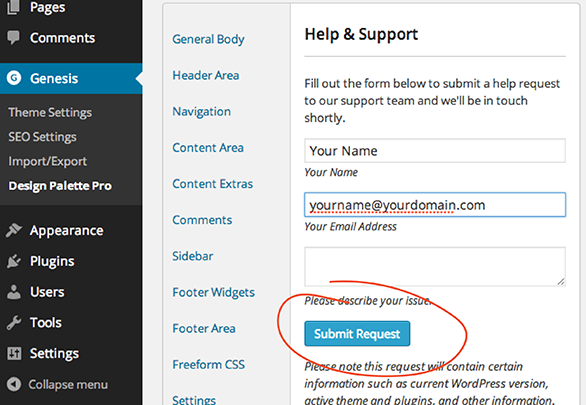
Having trouble logging into your site? Don’t know what the heck we’re talking about? You can email us at help@reaktivstudios.com.
Find your support widget